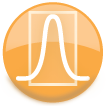
|
iQue Forecyt® Reference Guide (Version 10.0)
|
Add Well/Move Well
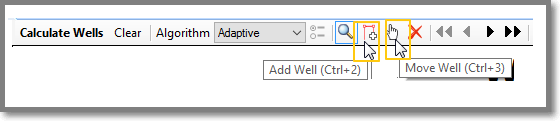
Sometimes iQue Forecyt® can’t accurately judge the well boundaries. When you examine your data, you might spot anomalies—illustrated in the following screenshot between well A06 and well A07. This anomaly looks like it should be a well. And, A01 and A02 are designated as two wells but are actually one. So, even though Well Finder identifies 1536/1536 wells, it doesn’t mean the wells are accurately identified.
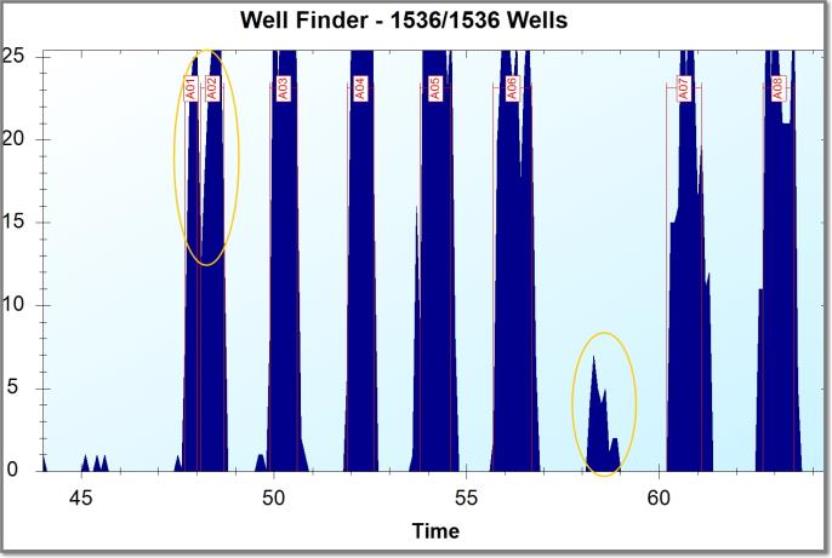
To designate the anomalous data as a well, click on the Add Well icon. You have to be zoomed in to the point where the well labels are visible before you can add a well. Click in the area where you want the new well. This creates a new well as shown in the following screenshot.
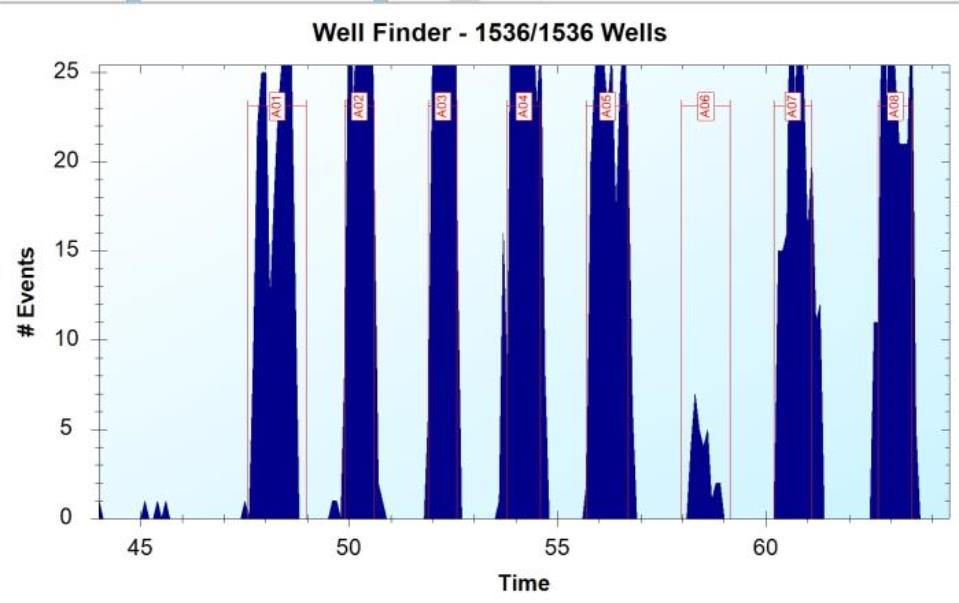
In this example, a new well was labeled A06. A01 and A02 were combined into one well, A01, so now there are 1536/1536 wells. Use the Move Well tool (the hand) to position the well marker by clicking on the label and moving it. Click on the vertical boundary and expand it as needed.
This example was a relatively easy fix. If you add a well and do not make the manual adjustments to the other wells, iQue Forecyt® puts a Temporary Well designation on the last well as shown in the following screen shot. Temporary Wells will not be shown in any analysis and will not be saved.
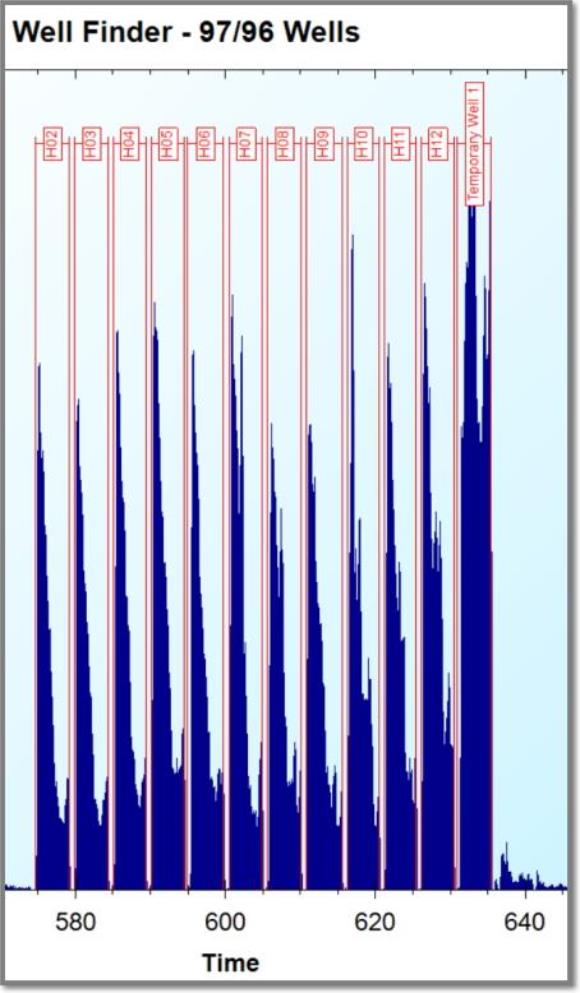
Before you jump to conclusions about a seeming anomaly in your data, check Protocol to make sure a spike isn’t related to a cleaning activity. In the following screenshot there appears to be a missing well between D12 and E01.
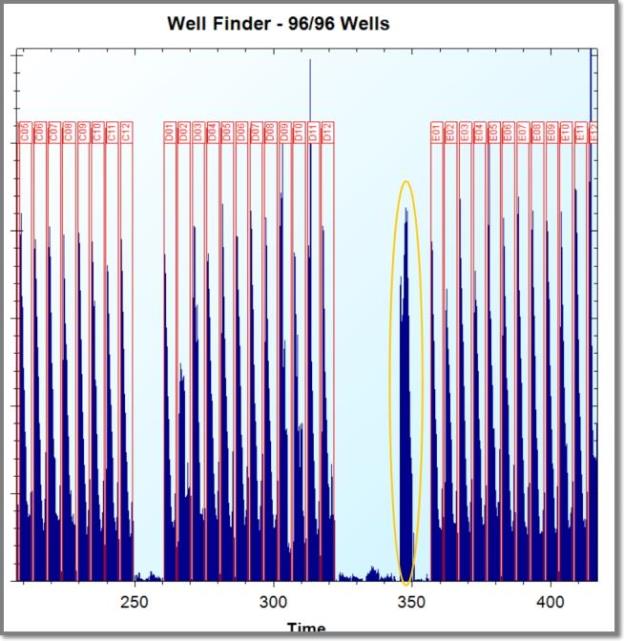
A review of Protocol shows mid-plate clean checked. Counting the wells, this spike appears at the half way mark.
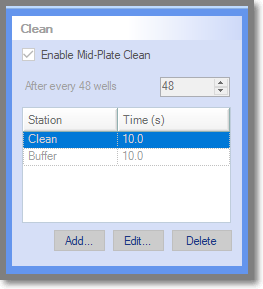
(All fields in the Protocol tab will be dimmed after data acquisition.)