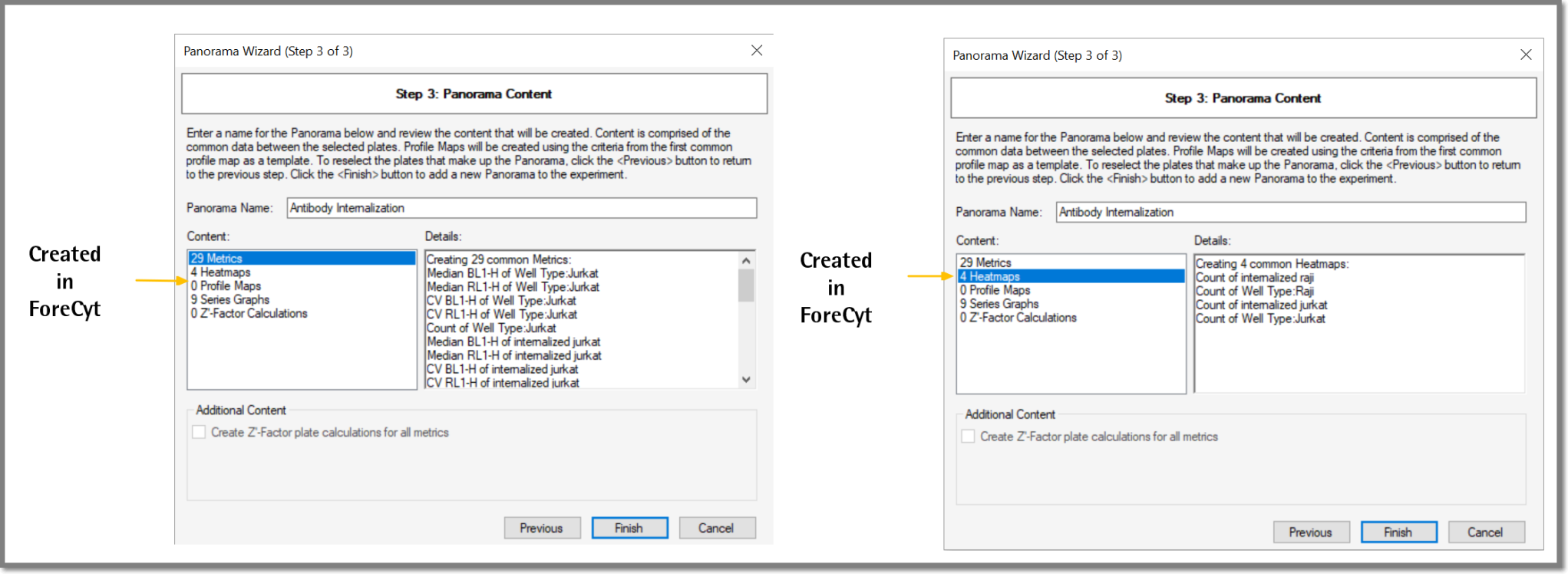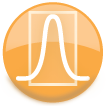
|
iQue Forecyt® Reference Guide (Version 10.0)
|
New Panorama
When you select New Panorama, a wizard prompts you to select plates and choose a name for the Panorama.

Wizard Step 1: Panorama Plate Selection
The wizard finds comparable data and displays it before loading the analysis for each plate and creating the Panorama. If a plate cannot be added to the Panorama, that plate is grayed out with an explanation of why it cannot be added.
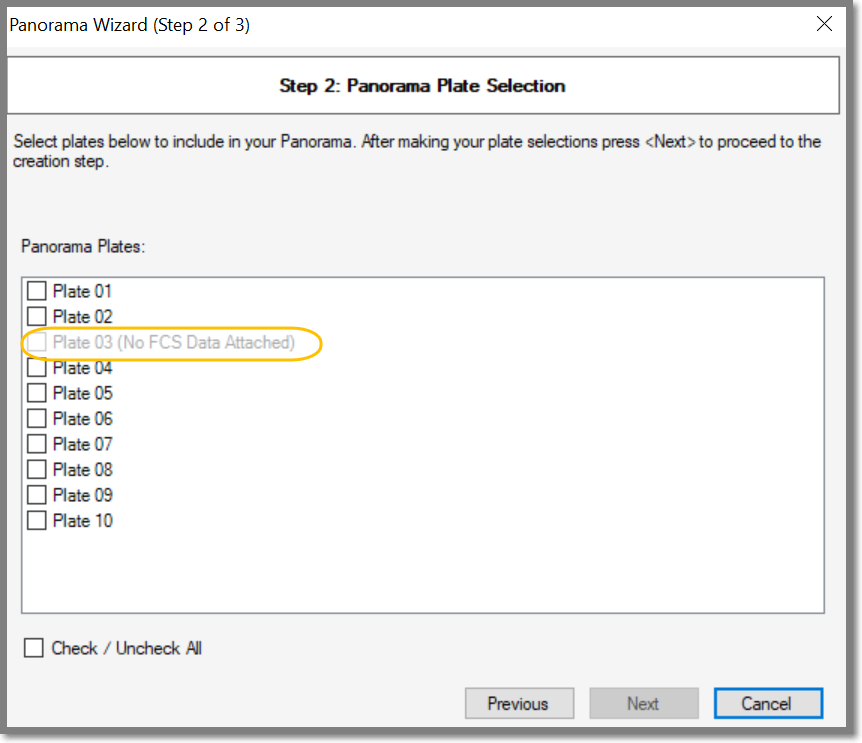
After selecting plates you’ll be prompted to enter a name for the Panorama. Any common data between the plates is displayed with a count of the comparable data found and details. If a Metric exists on each of the selected plates it will be included in the Panorama. Content is also automatically created if it exists on each plate this includes Heat Maps, Profile Maps, and Series Graphs.
Wizard Step 2: Panorama Content
Use the same Analysis across all plates to get the most out of Panorama. Metrics that exist on all plates will be considered comparable.
An example of the content generated in iQue Forecyt® is listed in the following screenshots. Clicking on each item in Content shows the associated content information in the Details section of the pane. If no comparable data is found the Wizard will include it in the Panorama.
After going through all the steps of the wizard, iQue Forecyt® generates a Panorama with all Content items specified.