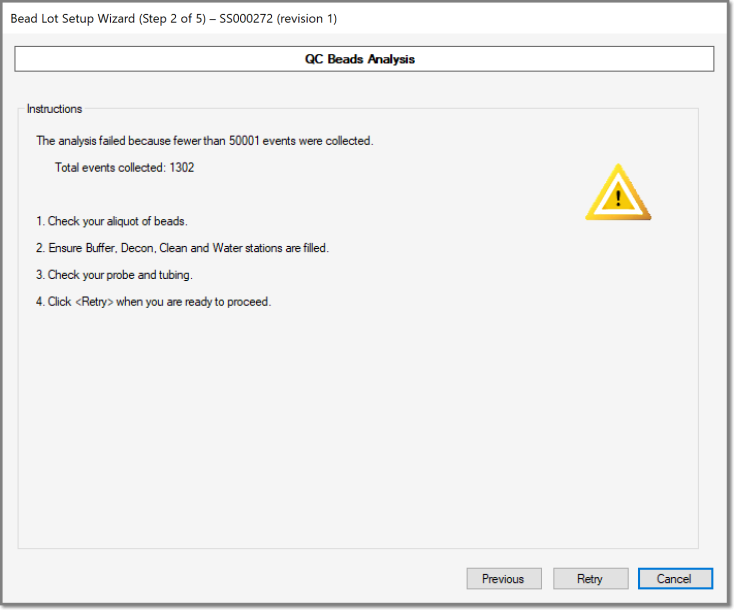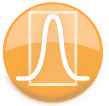
|
ForeCyt Reference Guide (Version 8)
|
Bead Lot Setup
Note: Before you begin, vortex the beads for 5 seconds.
Bead Lot Setup is necessary only when you have a new Bead Lot, or, if there is a change in your instrument configuration such as new PMTs.
The Bead Lot Setup Wizard is summoned from Quality Control in the Device menu.
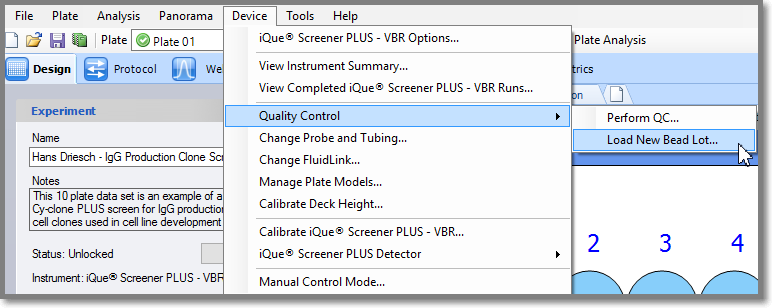
The Wizard can also be found in Controller QC menu. If your instrument hasn’t been configured to run Automatic QC yet, the Bead Lot Setup Wizard launches automatically after this message.
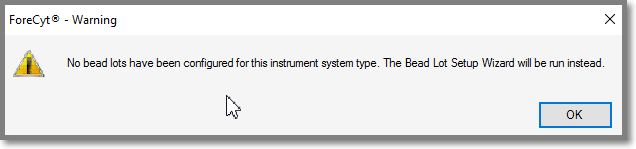
If the instrument has already been configured to run Automatic QC, you may directly launch the setup wizard from the Perform QC start screen by selecting Load New Lot and selecting a lot from the drop-down menu.
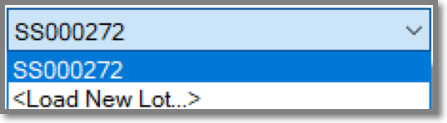
The Bead Lot Setup Wizard welcome screen appears with the Load a New Bead Lot radio button selected by default.
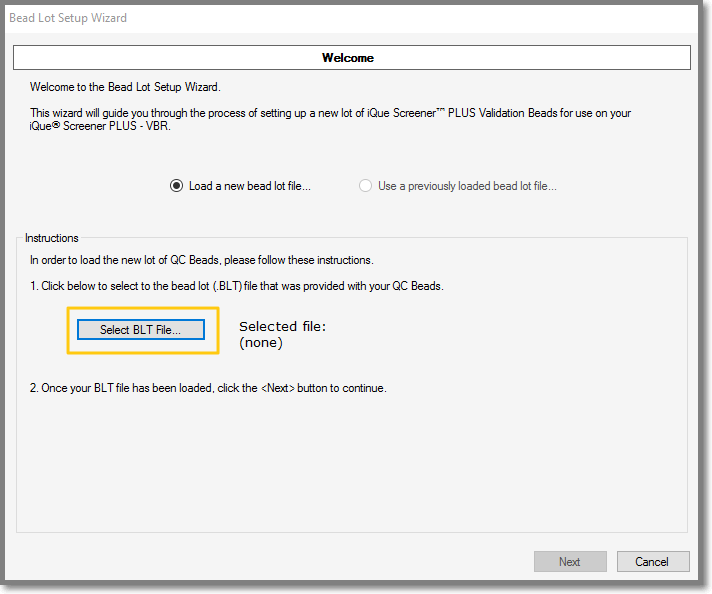
Click on Select BLT File... A dialog launches that will allow you to select a single Bead Lot format (BLT) file. Once a BLT file has been selected (and validated), the selected file path will be displayed in the wizard.
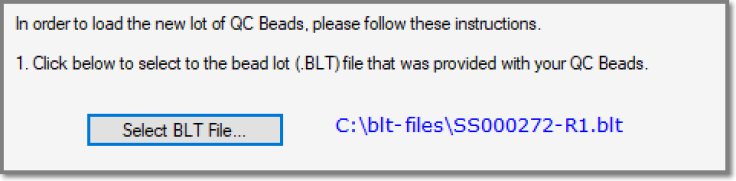
Note: Bead Lot template (.BLT) files are provided on a USB drive than accompanies each order of Validation Particles.
The Use a previously loaded bead lot file. . .option is enabled if a BLT has been uploaded. Note that when you select a BLT file in the setup wizard, it will be validated and then uploaded to the server, making it instantly available to all of your other instances of ForeCyt.
After your .BLT file is selected/loaded the Wizard moves to Step 2. There are instructions to prepare and load the QC Beads, along with an accompanying picture of the loaded microfuge-tube holder on the iQue PLUS
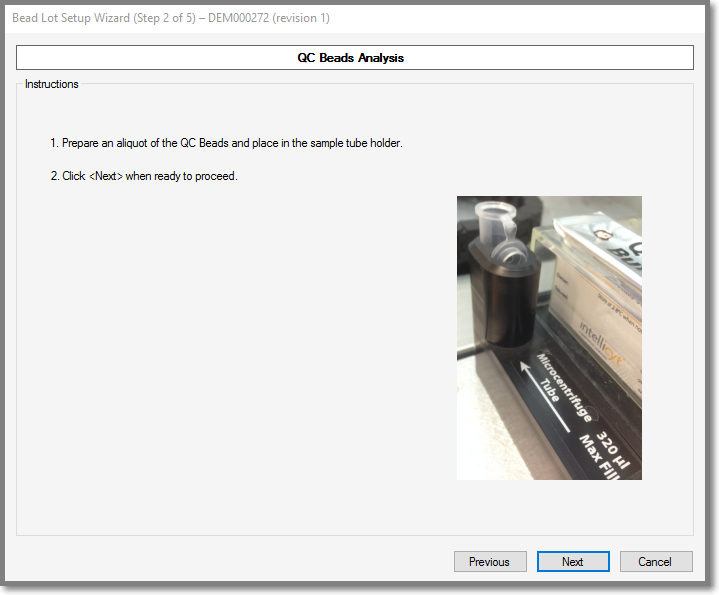
Clicking Next from the instructions starts the quality control test protocol and the Wizard advances to a progress screen.
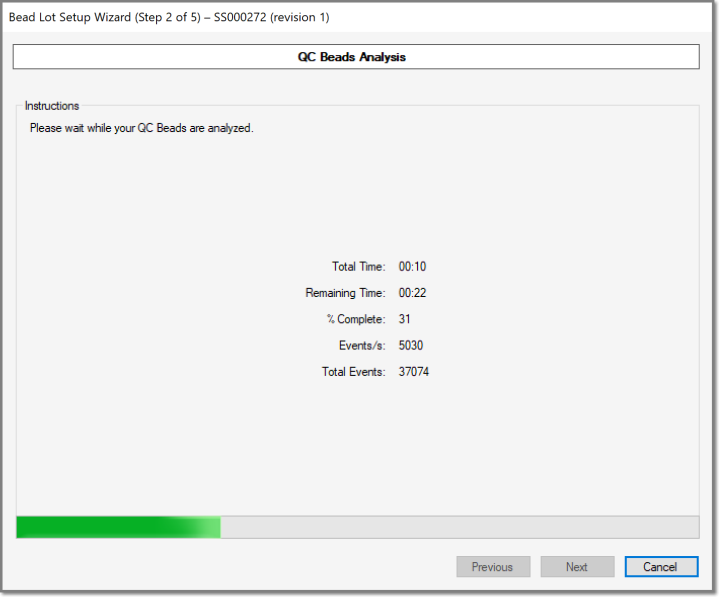
After the protocol finishes, if fewer events were collected than the minimum defined in the BLT file (typically 50,000), an error screen displays with a description of the problem and a suggested course of action. From this screen, you may click to return to the previous screen, retry the protocol, or cancel and exit the wizard.