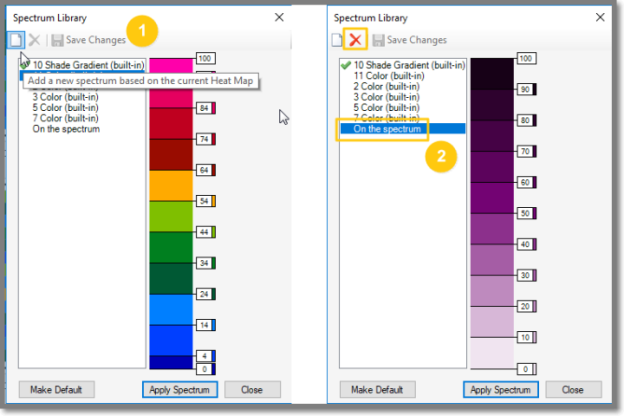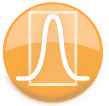
|
ForeCyt Reference Guide (Version 8)
|
Spectrum Library
When you click on Spectrum Library a new pane opens that shows the currently selected color Spectrum and lists alternative color Spectrums. The following screenshot shows the current Spectrum and the preview of a different Spectrum (11 Color).
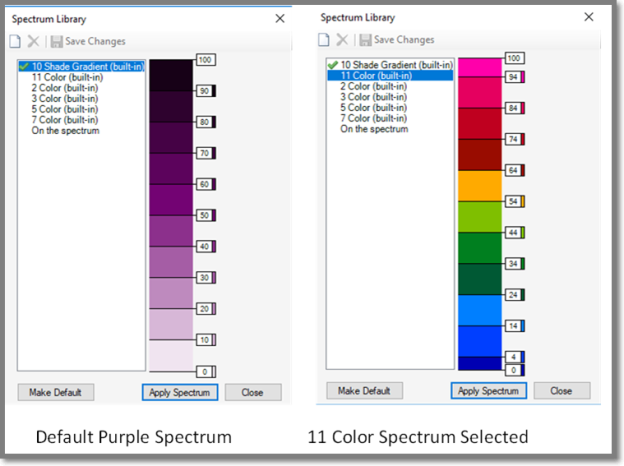
The following screenshot shows how the Heat Map changes with the with 11 color Spectrum.
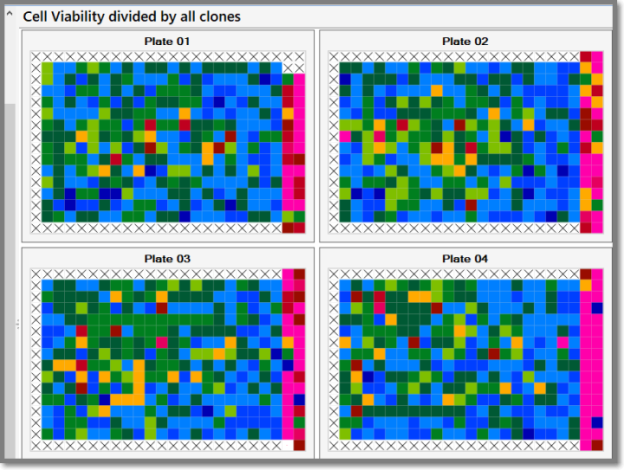
If you clicked Add to include a new Spectrum name, it will appear in the list, as shown in the following screen shot. If you hover the tool tip over the icon in the far-left corner it displays the functionality—Add a new spectrum based on the current Heat Map. (1) This is a shared dialogue with the Add button and is a way to create a new spectrum directly from the Spectrum Library. The new Spectrum from either of the methods of Adding a new Spectrum is not applied until you click Apply Spectrum. Also shown in the following screen shot, when you select a Spectrum you added to the default menu, (2) the red X is enabled so you can delete it. The default Spectrums in the list can’t be deleted.