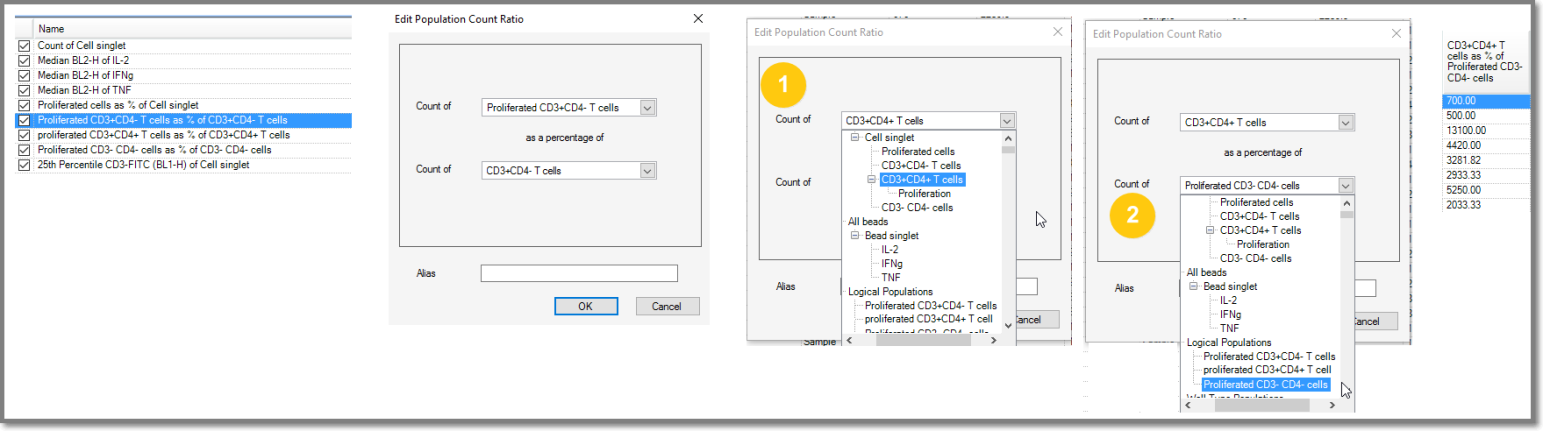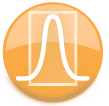
|
ForeCyt Reference Guide (Version 8.1)
|
Edit Metric
Select a Population from the Name list of Metrics you've created. This opens a window that allows you to Edit the metric. ForeCyt knows the characteristic of your metric and opens the appropriate dialog. You can also double-click on a population to access the Edit menu.
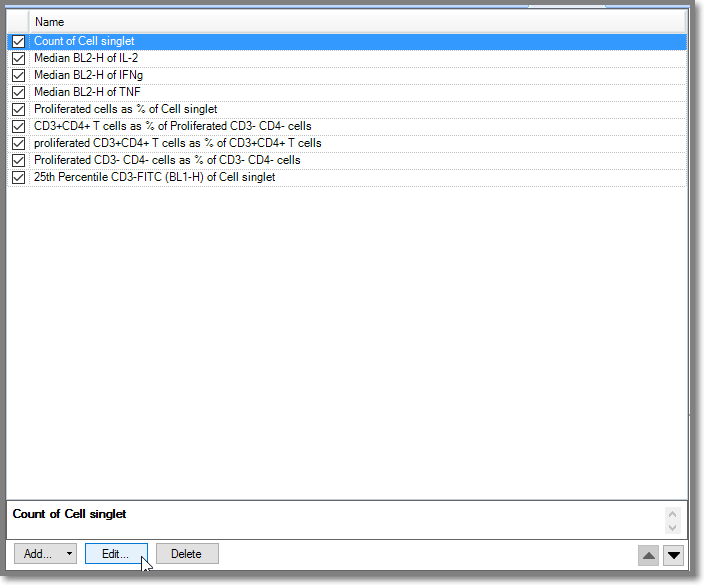
Edit Primary Metric
Select a Primary Metric from the Metrics list and click Edit. As shown in the following screenshot, this opens the Edit Primary Metric menu with drop-downs for Statistic. In this example we picked Count of Cell Singlet. The Metric description changes in the Name list and the associated column in the Metrics table changes to reflect the new Metrics.

Edit Population Comparison
Choose a Population from the Name Metrics list and click Edit. As shown in the following screenshot, select Population 1 from the drop-down. The choose an Operation by clicking the Divide or Subtract radio button. ForeCyt changes the Metric and this is reflected in the Name table and the associated Metrics column.
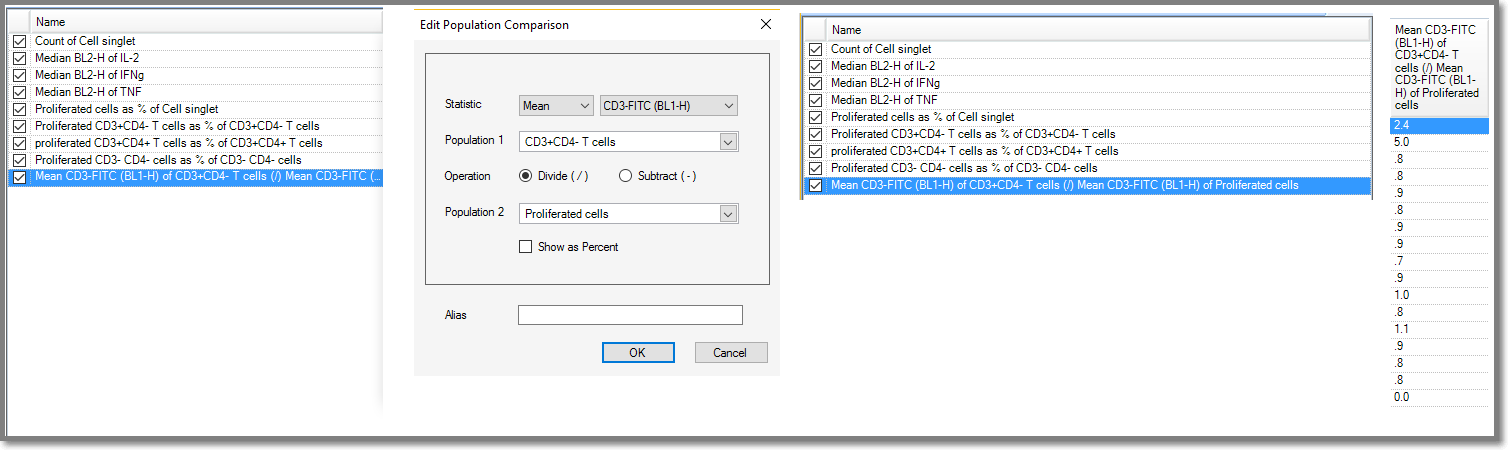
Edit Metric Normalization
Select a Population with a Normalized Metric from the drop-down, then use the radio buttons to specify Divide or Subtract and Normalize By. Another drop-down specifies the Control Wells.

Edit Percentile
When you click on a Percentile Metric, the Edit Percentile window opens with a drop-down. You can also type in a value.
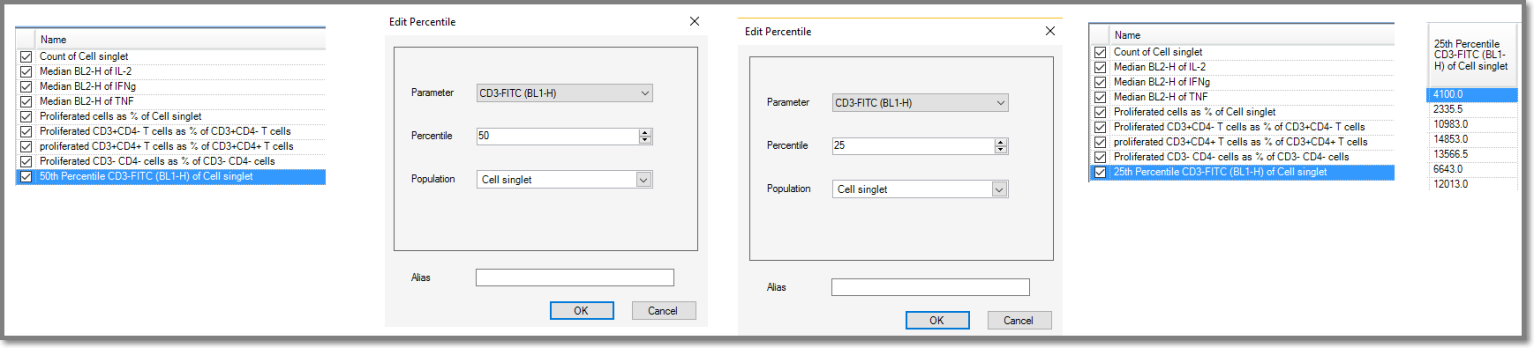
Edit Population Count Ratio
When you Edit the Population Count Ratio, there are two drop-downs to change Count of.