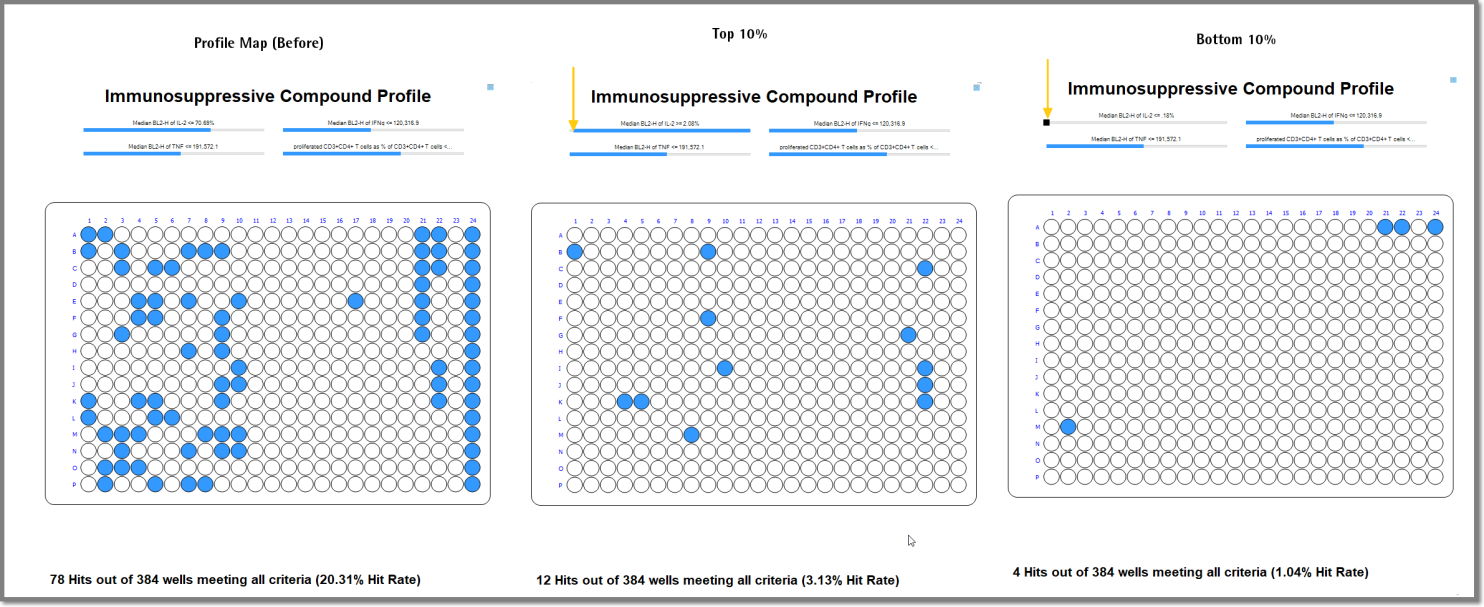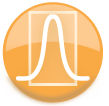
|
iQue Forecyt® Reference Guide (Version 9.0)
|
Top 10%, Bottom 10%
You can identify Profile Map hits in the Top 10% and Bottom 10% of the selected criteria by right-clicking on the slider of a Profile Map. The Profile Map will change to show wells in the Top or Bottom 10%. This function is applicable only to Normalized Metrics. You can Normalize the Metric either when you Add Basic Criteria (Profile Map), or by editing existing Criteria. Click the Normalized radio button.
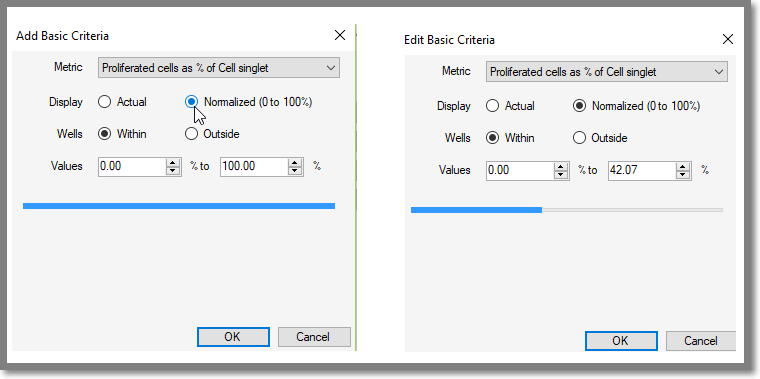
The following screenshot shows the Profile Map 4 criteria. Right-clicking on the first criteria slider and selecting Top 10% changes the plate map to reflect that 12 wells meet that criteria. The slider bar automatically changes to reflect Top 10%. Right-clicking on the criteria slider and selecting Bottom 10% changes the plate map to reflect that 4 wells meet that criteria.