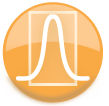
|
iQue Forecyt® Reference Guide (Version 9.0)
|
Panorama Profile Map Right-click Functions
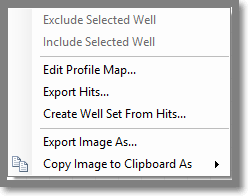
Exclude Selected Well
After the Profile Map is generated you can hovering your pointer over a well brings up information about that well. When you click on a well the well is highlighted with a red box. Right-clicking on the highlighted well brings up additional options such as Exclude Well as shown in the following screenshot.
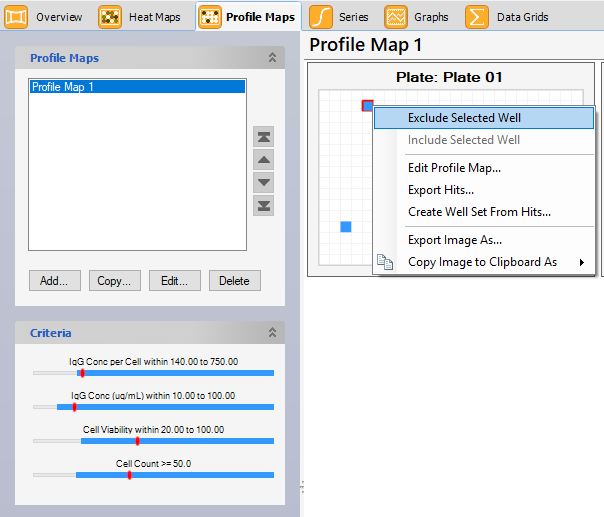
Include Selected Well
Once a well has been excluded Include Selected Well becomes an option in the right-click menu.
Export Hits
If you want to port your data to Excel or another platform, you can Export Hits. This creates a CSV file such as the screen shot of part of the data from the example experiment shown below.
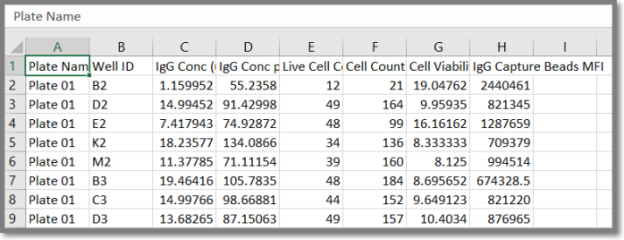
Create Well Set
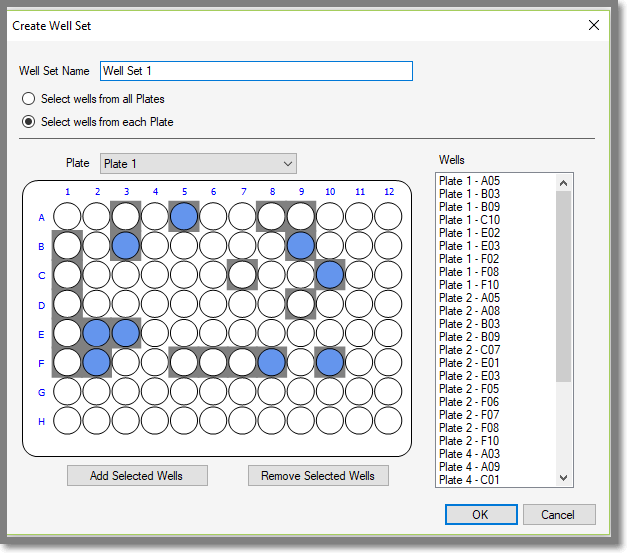
The Create Well Set menu allows you to select wells from all or each plate. You can Add and Remove wells. In the above screenshot, Select wells from each plate, marked the wells from Plate 01 as blue. Wells from other plates are gray.
Export Image As. . .
When you click on Export Images As. . . a Windows file saving dialog opens that allows you to save and image or images in a location on your computer. The following screenshot shows the export dialog.

• File Name: By default this will be a descriptive name based on the particular analysis object being exported. You can change it to whatever you want.
• Save as type: the export format for the image can be BMP, JPG, PNG, TIF, or EMF (Enhanced Windows MetaFile).
• Export Option DPI: the dots per inch (DPI) that the image will be rendered at for export. The DPI is always 96 for BMP and is not applicable to Vector (EMF) images.
The default format for image export is initially 300 DPI JPEG for all users. This can be changed by exporting or copying images to clipboard in a different format. The most recent format will then be used as the initial values during export and copy to clipboard operations.
Copy Image to Clipboard As
You can copy images to the clipboard in a variety of file formats and image resolutions, as shown in the following screenshot.
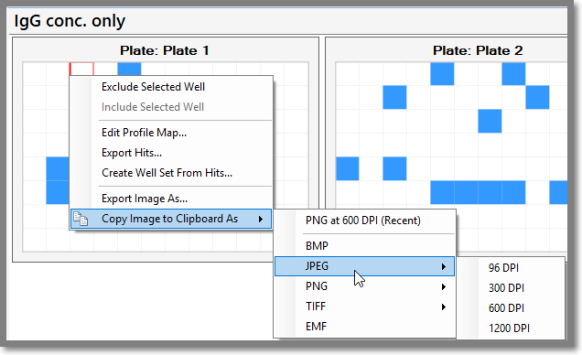
Edit Criteria (Panorama Right-Click)
You can right-click on the criteria sliders to Edit Criteria. This opens an Edit window for the Criteria you specified. In the following example it is Edit Basic Criteria.
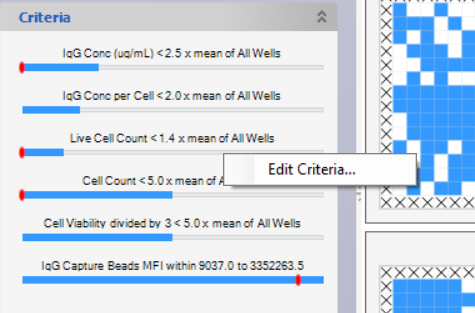
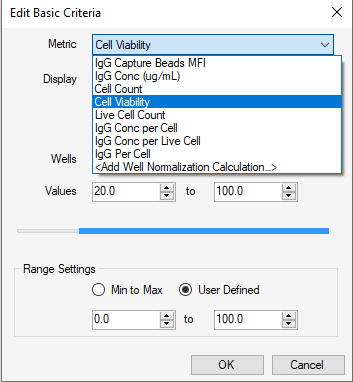
Note: <Add Well Set> and <Add Well Normalization Calculation> that appear in the Edit drop-down menus are iQue Forecyt® functions and are described in Create Well Set: Panorama Although they can be used in Panorama, they are more applicable to experiments with compounds.